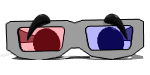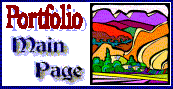| => How can I make sure that my computer is safe from virus and
hacker attacks?
Great, I am committed to stamping out hacker virus attacks in my lifetime. Several of my articles and alert e-mails cover the details in depth. However, there really are two simple steps involved. Do these two things.
|
|
|
| => How can I use my credit card safely for online purchasing?
First, stop and think. A Web Store should offer you a sense of real security in that there really is a real business there. If you haven't actually seen or been to the real world store, you can check links to find out if the store offers customer services like e-mail addresses that work, telephone ordering, product descriptions, and the like. However, to be safe, don't buy from merchants that you don't know without doing some of the same work that you'd do in a real store. How otherwise can you trust a merchant? Next, there are two good rules.
|
|
|
| => Do I need to buy a special program to make a web page?
No. HTML (Hyper Text Markup Language) pages are simply text documents that you can create in text editors such as Notepad, Wordpad, or other text editors and word processors. As long as you can code HTML, you can use any text editor to create and edit web pages. I am working on an extensive series of tutorials that will teach the fundamentals of HTML and also provide instructions for building a complete and functional Web Site. |
|
|
| => I want call waiting to disconnect me from the Internet but
it doesn't. How can I make this work? This should work fine and dandy! In fact, most people need to remember the opposite, to turn it off when they don't want to be interrupted. The line itself might not be handling call waiting correctly. You can test it yourself. Have two people call you so that you're sure you hear the beep, and see if you can successfully switch between the calls. If call waiting fails call your telephone company to report the problem. There can be intermittent problems because of slow connections, or poor quality connections. When the line quality is poor, the modem will use error correction to deal with breaks in signal. The error correction can occasionally mistake the call-waiting break as just another error, and filter it out. Your connections should be 41k (41000 bps) or higher, but look for above 51000 bps (51k). If your connections are slower, the solution will involve your phone company and your ISP -- call both, and ask them to test the quality of your connections and your line. Be sure to explain that your request is based on poor performance. Mention that the call waiting is not disconnecting your Internet connection. |
|
|
| => You mentioned corrupted files in one of your alerts. How can I find out if there are corrupted systems files in my system? For Windows you can run the SFC (System File Checker). This will check your system files for missing or corrupt files, then, prompt you to install or replace files using your installation disk. Windows 9x users can click on start, then run, type in SFC (System File Checker). Windows NT / 2000 / XP, run SFC from a DOS prompt. Follow the instructions specific to your Operating System. AND... When prompted by SFC, load the install disk and use the browse button to find the correct disk and folder. In my case to restore a Windows system file, I load my Windows disk into my CD slot and I browse for the "win98" folder. I then respond to the prompts to restore the problem files. I had to replace three or four files recently folowing a nasty Windows system crash. I prefer to make a backup copy of a corrupted file each time, before I allow
SFC to install a replacement file. Some folks like to set the default to
always or never make a backup first. My way is the default option for
Windows 98. |
| => How can I keep my hard drive working smooth?
There are three things that you can do to keep your hard disk in order. 1. Disk Drive Maintenance
2. Disk Cleanup
3. Disk Defragmentation
|
|
|
| All information herein is offered as-is and without warranty of any kind. Neither myself, nor contributors are responsible for any loss, injury, or damage, direct or consequential, resulting from your choosing to use any information presented here. |
end FAQ
Instructor Web Map
| E.
S. Hunt PO Box 17263 Philadelphia, PA 19105 |